To refund a Security Deposit in full, open a new order and post a payment for the full amount using "Security Deposit" from the dropdown. This makes the funds available to be refunded in the next step and keeps your books accurate. See note below for refunds back to Credit/Debit/ACH.
The following example uses $100 as the security deposit to be refunded.
In the left Menu Bar:
1. Click BILLING > POST PAYMENTS OR CHARGES > CREATE NEW PURCHASE
2. Click ADD A PAYMENT, and enter the full amount of the security deposit ($100).
3. From the RECORD PAYMENT dropdown, select SECURITY DEPOSIT. This moves the Security Deposit, making it available to be refunded.

4. Click POST PAYMENTS OR CHARGES. You will see the Security Deposit balance as zero in your Security Deposit Record...
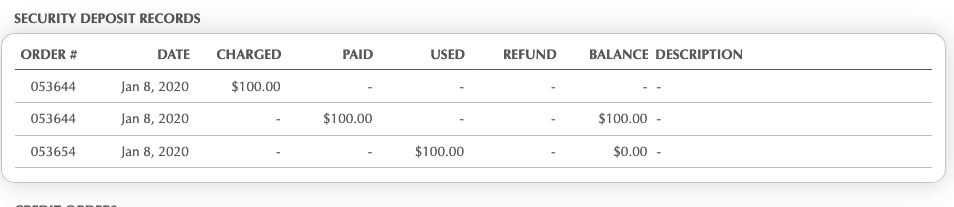
...and a Credit created, which can then be refunded:

4. Click EDIT next to the Credit Order, then ADD A REFUND for the balance, using the correct method used for the refund:

5. Click POST PAYMENTS OR CHARGES to see the status of the Security Deposit Record.
The Refund line is a memo only. Your Security Deposit Account was cleared when you moved funds out of the Security Deposit Account and into a Credit on the individual's account.
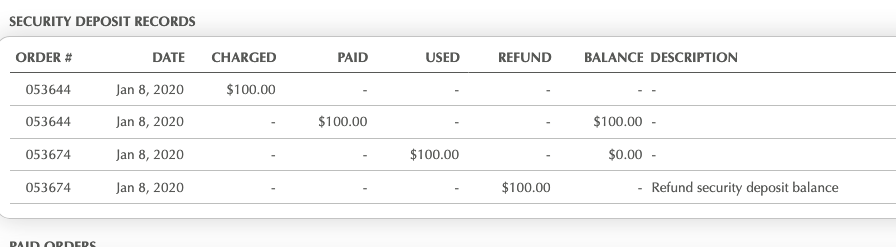
Note: Refunds cannot be processed by credit card directly within Deskworks, unless you can refund back to the same order that the security deposit was originally processed on. Instead, refund by cash, check or credit card directly through your online gateway. ACH refunds must always be processed directly through your online gateway.
Was this article helpful?
That’s Great!
Thank you for your feedback
Sorry! We couldn't be helpful
Thank you for your feedback
Feedback sent
We appreciate your effort and will try to fix the article